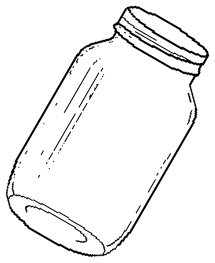Validate
|
Useful Websites and Products
October 2009
Web Tour is a monthly feature where we travel the internet to find interesting sites and programs. Web Tour appears in the group's newsletter as well as here on our website. Just click the links below to visit the sites.
If you have favorite sites and products
drop them in the Tip Jar: 
|
|
Installing Windows 7
by Bill Aulepp
Member - Phoenix PC Users Group
This month is dedicated to websites concerning Windows 7 and its launch to the general public on October 22nd. FYI, Windows 7 Release Candidate, which some of us have been using, will be good until March 1, 2010, and then it will phase itself out during the next several months or so. The minimum requirements for Windows 7:
At first I had planned to write a column to assist in the changeover, but the subject is too diverse. Instead I have listed categories and the websites that provide pertinent information in detail. ◊
Clean Installation
How to do a clean installation
with Windows 7
Related links on the Seven Forums web page: »
How to do a clean install with an Upgrade version
»
How to use the Windows 7 Upgrade Advisor
»
How to do an Upgrade installation
»
How to set up Windows 7 to boot from a Virtual Hard Disk (VHD)
»
How to create a VHD to start from boot
»
How to do a Repair install to fix Windows 7
»
How to activate Windows 7 online
»
How to extend the activation trial period up to 120 days
»
How to change the default operating system
to start in Windows 7
»
How to change the amount of time
to display the list of operating systems
»
How to delete a listed operating system at boot in
Windows 7
»
How to create a Windows 7 installation USB key
»
How to create a new partition
or volume in Windows 7
»
How to fix a missing Vista hard disk partition letter
in Windows 7
»
How to do a dual boot installation
with Windows 7 and Vista
»
How to do a dual boot installation with
Windows 7 and XP
»
How to Install Windows 7 fast
without a DVD or USB device
»
How to install Windows 7
without using any external device
»
How to do a custom installation of
Windows 7
◊
Upgrade from XP using PCmover
Using PCmover is the easy way
to move from XP to Windows 7,
but it is not free.
We do get discounts, though.
See below.
Microsoft is officially not supporting upgrades from Windows XP to Windows 7, which means they want you to do a clean install. If you're like the average computer user, you have files stored all over the place, and might be worried about missing something if you wipe your hard drive and install Windows 7. There is a solution, but it will require one additional software application: PCmover. This software application is designed to help you move files, applications, and settings from an old computer to a new one, but it also works if you want to upgrade and make sure things stay intact. Once you download and install the software, the upgrade process is fairly straightforward. Simply follow these steps:
¤
Discount on PCmover
The list price on PCmover is $29.95
You can get $15.00 off with coupon code S6ch2 when you order PCmover or, for the Download version, the Windows 7 "pre-release" pricing is $14.95 until October 22 ◊
Virtual PC
Windows Virtual PC provides the capability to run
multiple Windows environments
such as Windows XP mode
from your Windows 7 desktop
Note: Not all computers can handle Virtual PC ◊
Windows Easy Transfer
This method is more difficult but it is free
With Windows Easy Transfer, files are transferred using a network, a USB flash drive (UFD), or the Easy Transfer cable Note, if you opt to use a cable to transfer the files and settings, a special Easy Transfer cable must be purchased; a regular USB cable does not work Windows Easy Transfer can move only data and program settings. You must then install your software programs on the new computer. Windows Easy Transfer also does not transfer any system files such as fonts and drivers. To do this, you must install custom fonts and updated drivers again in Windows 7. ◊
Upgrade Vista
¤
Upgrade Advisor
To upgrade Vista to Windows 7
use the Windows Upgrade Advisor
to determine if there are any problems.
If there are no problems,
or they have been eliminated,
the transition should be pretty smooth,
although you may first need
to update your Windows Vista
system to the latest service pack.
◊
Various Resourses
¤
Windows 7 Complete Guide
Finally, Microsoft has just put out
a Windows 7 Complete Guide
¤
Win-7 Pocket Guide
AND Microsoft has also put out a Windows 7 Pocket Guide
¤
David Yamamoto Additions
David Yamamoto has kindly added
the following Win-7 websites
»
Paul Thurrott's Super Site
»
Difference between 'Easy' and 'Simple'
Why this is a Problem for Windows 7
A great Google article,
the difference between 'easy' and 'simple',
and why this is a problem for Windows 7.
»
Leo Laporte
|
|
Remember
All of the Web Tour sites in the newsletter are archived and instantly available right here on our website. Don't waste time-consuming typing of the site addresses. Just click, and you are there.
|